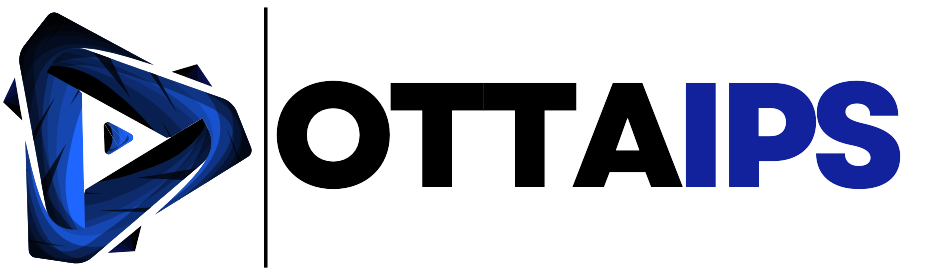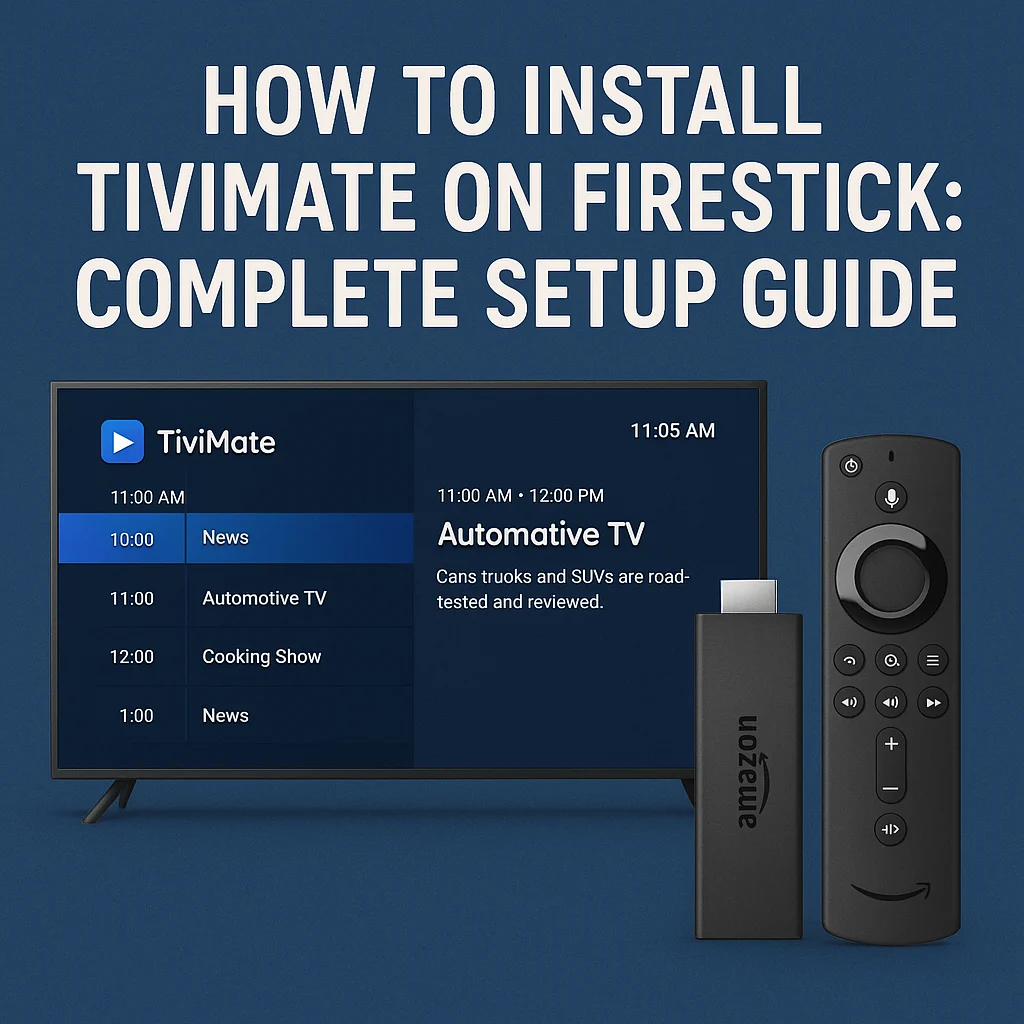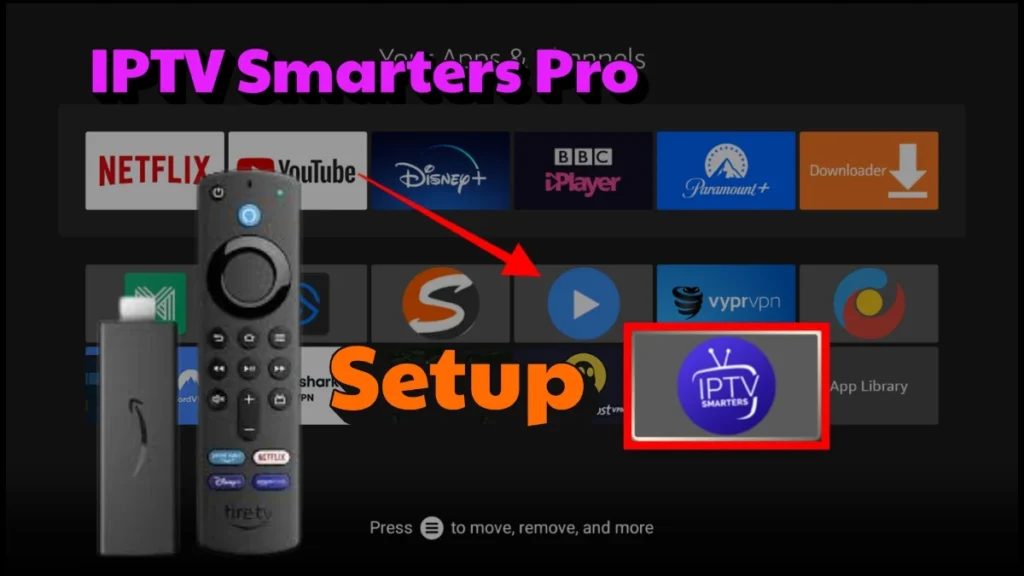Table of Contents
Install TiviMate on Firestick to transform your streaming experience with one of the most advanced IPTV players available today. This comprehensive guide walks you through every step needed to successfully install TiviMate on Firestick, from initial setup to advanced configuration tips that will maximize your IPTV viewing experience.
TiviMate stands out as the premier choice for Firestick users seeking a professional-grade IPTV solution. With its intuitive interface, robust EPG integration, and seamless playlist management, learning how to install TiviMate on Firestick opens up a world of enhanced streaming possibilities that rival traditional cable television. For users who prefer alternative IPTV players, you might also consider exploring how to install IPTV Smarters Pro on Firestick as another excellent option.
Why Choose TiviMate for Your Firestick IPTV Setup
When you install TiviMate on Firestick, you’re choosing an application that delivers exceptional performance specifically optimized for Amazon’s streaming devices. The app provides smooth channel switching, crystal-clear EPG displays, and advanced features that make it the go-to choice for serious IPTV enthusiasts.
TiviMate’s popularity stems from its ability to handle multiple playlists simultaneously, offer catch-up TV functionality, and provide a user interface that feels native to the Firestick environment. The application regularly receives updates to ensure compatibility and performance improvements.
Pre-Installation Requirements
Before you install TiviMate on Firestick, ensure you have these essential components ready:
Hardware Requirements:
- Amazon Fire TV Stick (any generation) or Fire TV device
- Stable internet connection with minimum 10 Mbps for HD streaming
- Sufficient storage space (at least 500MB free)
Software Prerequisites:
- Active IPTV subscription with M3U playlist URL or Xtream Codes credentials
- Downloader app (we’ll install this together)
- Basic familiarity with Firestick navigation
Account Information:
- Your IPTV provider’s server details
- Username and password for Xtream Codes (if applicable)
- EPG source URL for enhanced TV guide functionality
Step-by-Step Installation Process
Phase 1: Preparing Your Firestick
The first crucial step to install TiviMate on Firestick involves enabling installation from unknown sources, since TiviMate isn’t available through Amazon’s official App Store.
Navigate to your Firestick’s main menu and access Settings. From there, select My Fire TV (this may appear as “Device” on older Firestick models). Look for Developer Options and toggle on Apps from Unknown Sources. When prompted with a security warning, confirm by selecting Turn On.
This setting change is essential because it allows your Firestick to install applications from sources other than Amazon’s curated app store, which is necessary to install TiviMate on Firestick successfully.
Phase 2: Installing the Downloader Application
To install TiviMate on Firestick, you’ll need a reliable method to download the APK file. The Downloader app serves this purpose perfectly and is available directly from Amazon’s App Store.
From your Firestick home screen, navigate to the search function (magnifying glass icon) and type “Downloader.” Select the official Downloader app by AFTVnews and click Get to install it. Once installation completes, open the app and grant any requested permissions.
The Downloader app provides a simple browser interface that allows you to download APK files directly to your Firestick, making it the perfect tool to install TiviMate on Firestick safely and efficiently.
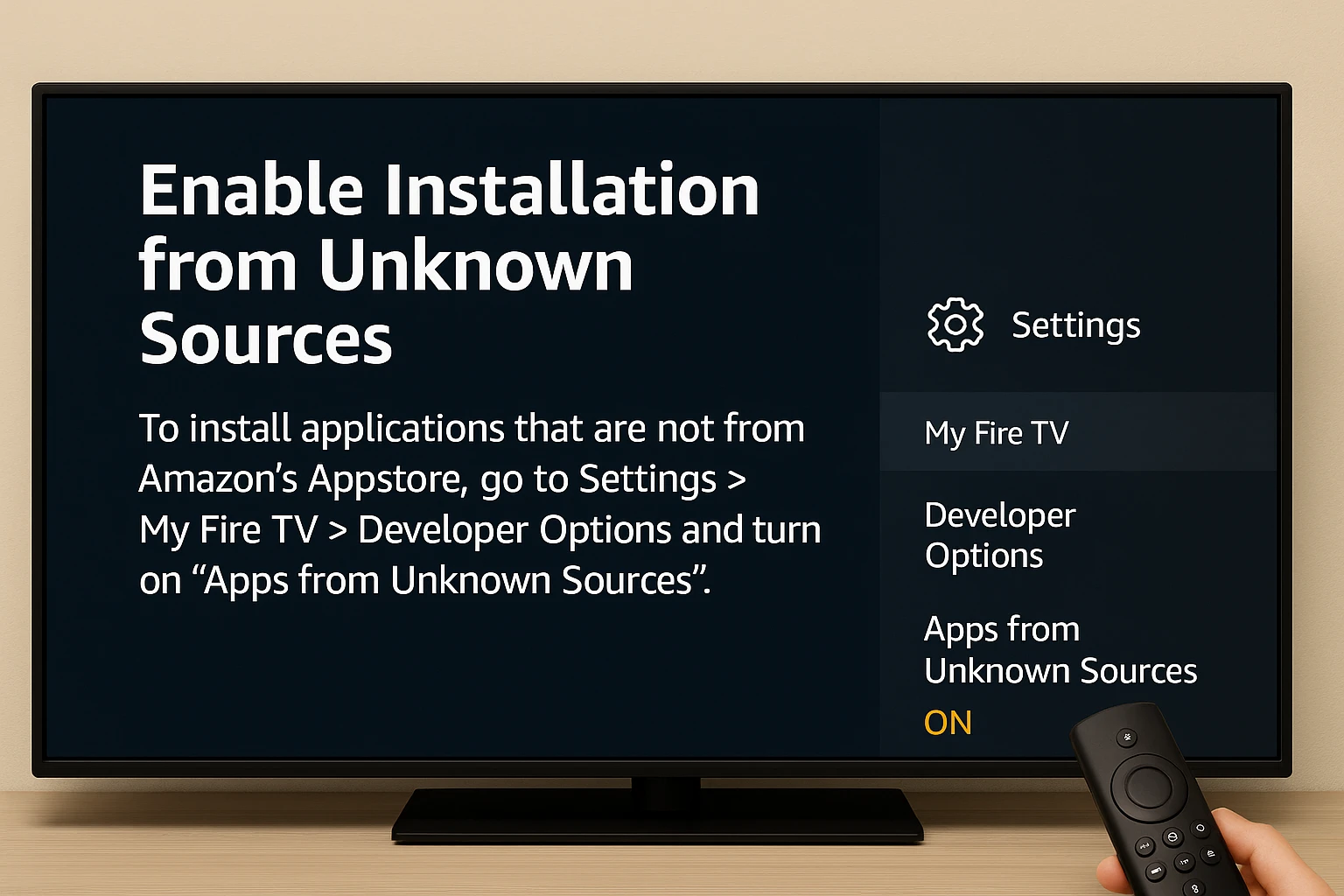
Phase 3: Downloading TiviMate APK
With Downloader ready, you can now proceed to install TiviMate on Firestick by downloading the official APK file. Launch the Downloader app and you’ll see a URL input field at the bottom of the screen.
Enter the official TiviMate download URL: https://www.tivimate.com/tivimate.apk
Click Go and wait for the download to complete. The file size is typically around 50MB, so download time will vary based on your internet connection speed. Once downloaded, you’ll see an installation prompt.
Click Install to begin the installation process. After installation completes successfully, you can choose to delete the APK file to free up storage space on your Firestick.
Configuring TiviMate After Installation
Successfully completing the install TiviMate on Firestick process is just the beginning. Proper configuration ensures optimal performance and unlocks the full potential of this powerful IPTV player.
Initial Setup and Playlist Addition
Launch TiviMate from your Apps & Channels section. The first-time setup wizard will guide you through the initial configuration. Click Add Playlist to begin adding your IPTV content.
You’ll have two primary options for adding content:
M3U Playlist Method: Select this option if your IPTV provider gave you a direct M3U URL. Simply paste the URL into the designated field, and TiviMate will automatically fetch your channel list and organize it for optimal viewing.
Xtream Codes Login: Choose this method if your provider uses Xtream Codes API. Enter your server URL, username, and password as provided by your IPTV service. This method often provides better integration with EPG data and VOD content.
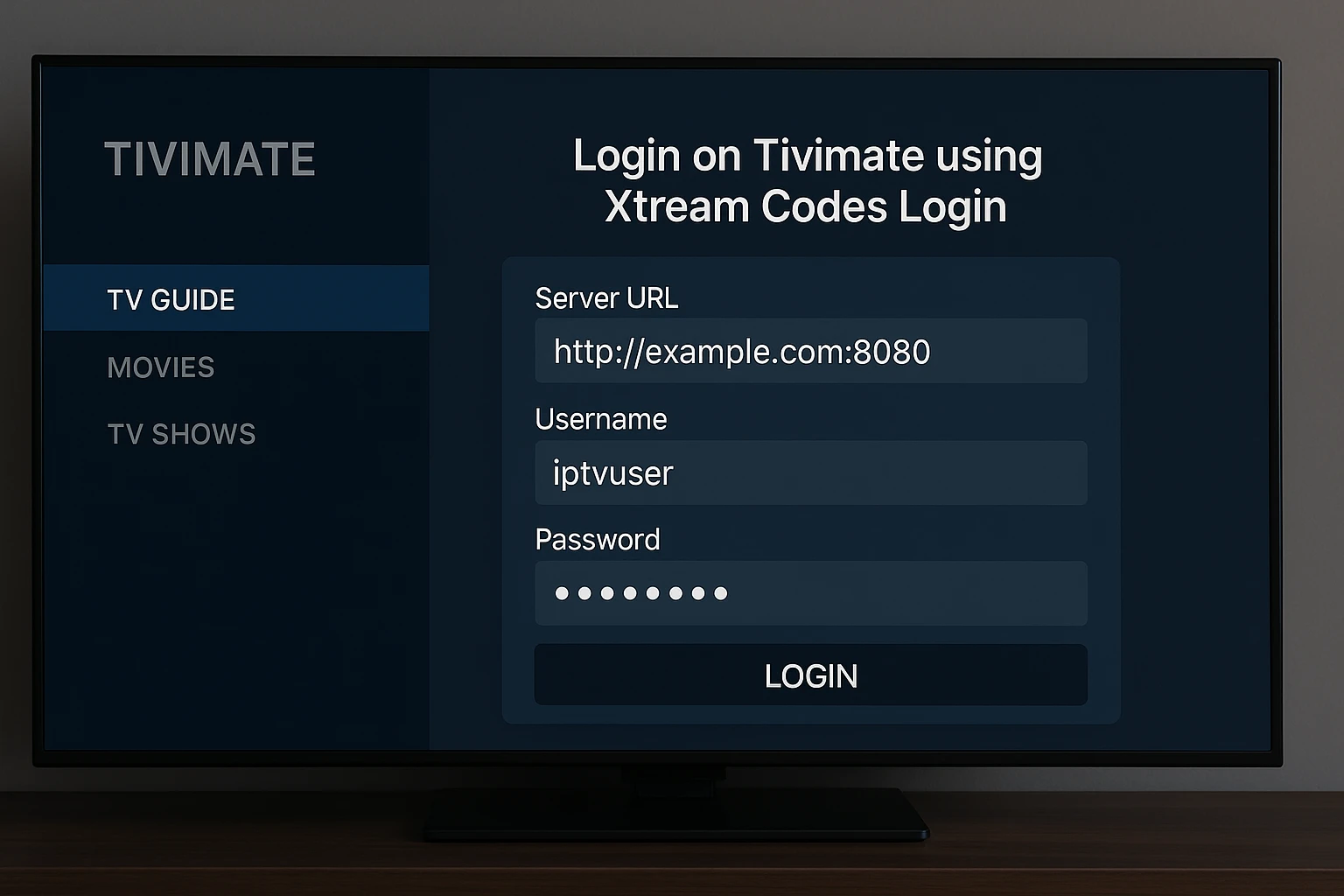
EPG Configuration for Enhanced Viewing
One of TiviMate’s standout features is its robust Electronic Program Guide (EPG) support. To configure EPG after you install TiviMate on Firestick, navigate to Settings > EPG > Add EPG Source.
Enter the EPG URL provided by your IPTV service. Most quality IPTV providers include EPG sources with their subscriptions. Once configured, TiviMate will display program information, making it easy to see what’s currently playing and what’s coming up next across all channels.
The EPG updates automatically, but you can manually refresh it by going to Settings > EPG > Refresh EPG if you notice any discrepancies in program information.
Advanced TiviMate Configuration Tips
Customizing the User Interface
TiviMate offers extensive customization options that enhance your viewing experience after you install TiviMate on Firestick. Access these options through Settings > Appearance.
Here you can modify themes, adjust font sizes for better readability on your TV, enable channel logos for visual appeal, and customize the channel list layout. The dark theme is particularly popular for evening viewing, while the light theme works well in brighter environments.
Setting Up Favorites and Categories
Organize your channels efficiently by creating favorite lists. Long-press any channel in the guide to add it to your favorites. You can create multiple favorite categories based on content type, such as Sports, News, Movies, or International channels.
TiviMate also supports automatic category organization based on your M3U playlist structure, making it easy to navigate large channel lists without scrolling through hundreds of options.
Parental Controls Implementation
For families, TiviMate includes robust parental control features. Navigate to Settings > Parental Control to set up PIN protection for adult content or specific channel categories.
You can hide entire categories, individual channels, or set time-based restrictions that automatically lock certain content during specified hours. This ensures a family-friendly viewing environment while maintaining full access for adults.
Optimizing Performance and Troubleshooting
Network Optimization
After you install TiviMate on Firestick, optimal network performance becomes crucial for smooth streaming. TiviMate includes several settings to optimize playback based on your internet connection speed.
In Settings > Player, you can adjust buffer sizes, enable hardware acceleration, and modify decoder settings. For connections under 25 Mbps, consider reducing the buffer size to prevent excessive buffering delays.
Common Issues and Solutions
Channels Not Loading: Verify your playlist URL or Xtream Codes credentials are correct. Contact your IPTV provider if channels consistently fail to load, as this often indicates server-side issues.
EPG Not Displaying: Ensure your EPG URL is valid and matches your playlist. Some providers require specific EPG sources that correspond to their channel lineup.
App Performance Issues: Clear TiviMate’s cache through Settings > Apps > TiviMate > Storage > Clear Cache. Restart your Firestick if performance issues persist.
Audio/Video Sync Issues: Adjust audio delay settings in Settings > Player > Audio Delay to synchronize audio and video streams that may be slightly out of sync.
Premium Features and Upgrade Options
While the free version of TiviMate provides excellent functionality, TiviMate Premium unlocks additional features that serious IPTV users will appreciate. Premium features include multiple playlist support, catch-up TV functionality, cloud backup of settings, and advanced recording capabilities.
To upgrade to Premium after you install TiviMate on Firestick, you’ll need to use the TiviMate Companion app on an Android device, as the Firestick version doesn’t include direct upgrade options. The Premium subscription is reasonably priced and significantly enhances the overall TiviMate experience.
Security and Legal Considerations
When you install TiviMate on Firestick, remember that TiviMate itself is completely legal software. However, the legality of your IPTV content depends entirely on your service provider and local regulations.
Always use reputable IPTV services that have proper licensing for their content. Consider using a VPN service for additional privacy protection, especially if your ISP throttles streaming traffic or if you’re concerned about online privacy.
Conclusion
Learning how to install TiviMate on Firestick opens up a world of enhanced IPTV streaming possibilities. This powerful application transforms your Firestick into a professional-grade IPTV receiver capable of handling multiple playlists, providing comprehensive EPG data, and delivering a user experience that rivals traditional cable television.
Remember to always use legitimate IPTV services and consider the legal implications of your content sources. TiviMate itself is perfectly legal software that simply provides a superior way to consume IPTV content on your Firestick device.
Frequently Asked Questions
Yes, it's completely safe to install TiviMate on Firestick when you download it from the official source (tivimate.com). TiviMate is legitimate IPTV player software that doesn't contain malware or harmful code. The app has been tested by millions of users worldwide and receives regular security updates. Always ensure you're downloading from the official website to avoid potentially modified versions from third-party sources.
Absolutely! You can install TiviMate on Firestick using only your Firestick and its remote control. The process uses the Downloader app, which is available directly from Amazon's App Store. No computer, smartphone, or additional devices are required. Simply follow the step-by-step process outlined in this guide using your Firestick remote to navigate through each step.
If you're having trouble trying to install TiviMate on Firestick, the most common issue is forgetting to enable "Apps from Unknown Sources" in Developer Options. Without this setting enabled, Firestick blocks installation of APK files. Other potential issues include insufficient storage space, corrupted APK download, or using an outdated Firestick firmware. Ensure you have at least 500MB of free space and restart your Firestick before attempting installation again.
No, you can install TiviMate on Firestick and use it completely free. The free version includes all essential IPTV playback features, EPG support, and basic customization options. However, TiviMate Premium ($5/year) unlocks advanced features like multiple playlist support, catch-up TV, recording capabilities, and cloud settings backup. Most users find the free version sufficient for their needs.
No, installing TiviMate on Firestick will not void your device warranty. Installing apps from unknown sources is a standard Android feature that Amazon includes in Fire OS. TiviMate is legitimate software that doesn't modify your Firestick's system files or operating system. However, always download from official sources and use reputable IPTV services to ensure you're operating within legal boundaries.