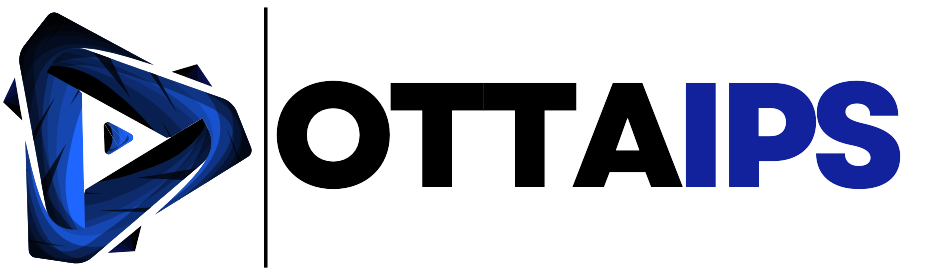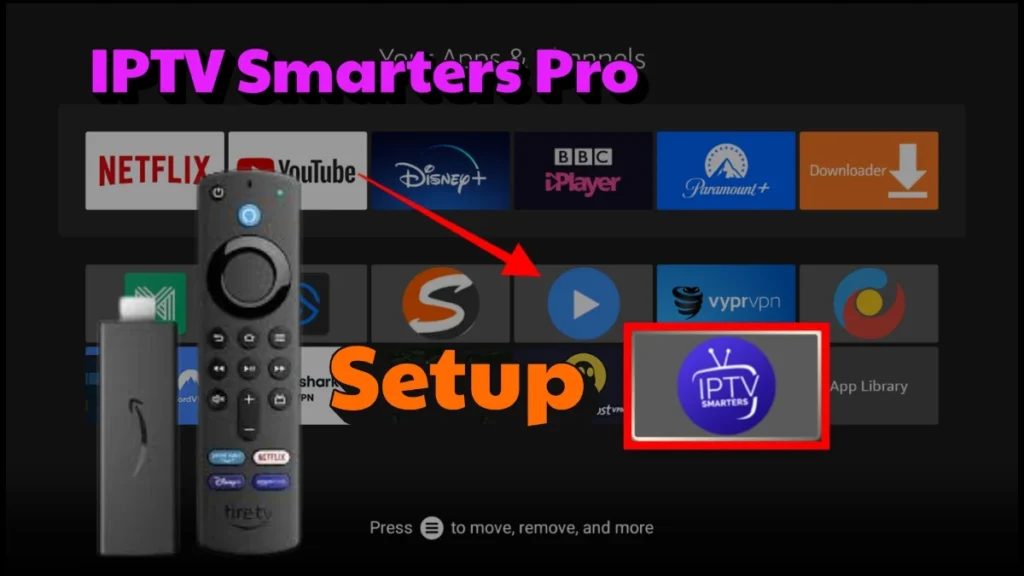How to Install IPTV Smarters Pro on Firestick: Complete 2025 Guide
Last updated: March 17, 2025
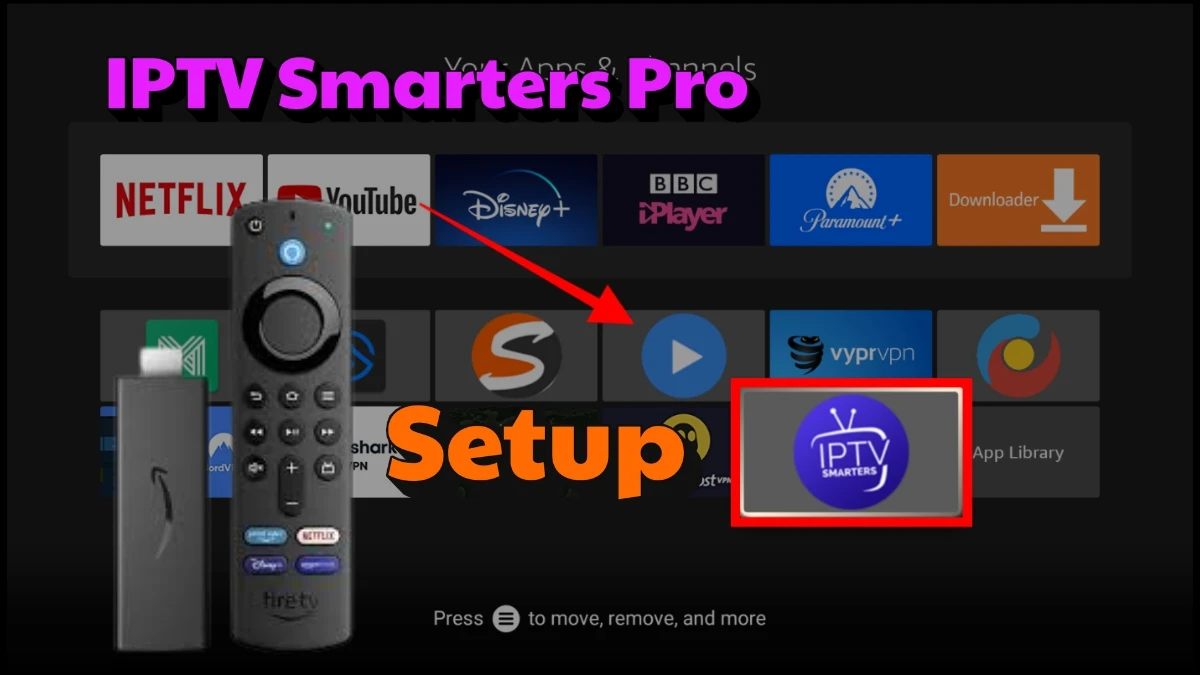
Table of Contents
Introduction: Why Install IPTV Smarters Pro on Firestick?
Tired of expensive cable bills? Want to stream your favorite content on your Firestick with IPTV Smarters Pro? This comprehensive guide will walk you through everything you need to know to install IPTV Smarters Pro on Firestick and get started with one of the most popular IPTV applications available today.
IPTV Smarters Pro has emerged as a leading solution for cord-cutters looking to access their preferred content through Internet Protocol Television (IPTV) services. This powerful application allows you to organize and stream channels from your IPTV provider directly on your Amazon Firestick, transforming your regular TV into a content powerhouse.
Whether you’re new to the world of IPTV or looking to upgrade your streaming setup, this step-by-step guide will help you install IPTV Smarters Pro on Firestick and configure it properly for the best viewing experience.
Important Disclaimer: Before proceeding to install IPTV Smarters Pro on Firestick, it’s crucial to understand that while IPTV Smarters Pro is a legal application, the content you access through it may be subject to copyright restrictions depending on your location and the service provider you choose. We strongly recommend using a VPN for privacy and security reasons, and we do not endorse accessing unauthorized content. Always ensure you’re using legitimate IPTV services that comply with copyright laws in your region.
What You’ll Need Before You Install IPTV Smarters Pro on Firestick
Amazon Firestick
When you install IPTV Smarters Pro on Firestick, the app works with all current Firestick models:
- Firestick Lite
- Standard Firestick
- Firestick 4K
- Firestick 4K Max
While the installation process is largely the same across models, the 4K versions offer better performance for HD content streaming due to their more powerful processors.

IPTV Subscription
To fully utilize IPTV Smarters Pro on your Firestick, you’ll need a subscription from an IPTV provider like ottaips. The app itself doesn’t provide any content, it’s simply a player that connects to your chosen IPTV service. Your provider will supply you with:
- Login credentials (username and password), or
- An M3U URL or playlist, or
- Xtream Codes API information
Stable Internet Connection
For smooth streaming without buffering issues after you install IPTV Smarters Pro on Firestick, we recommend:
- A minimum internet speed of 25 Mbps for HD content
- 50+ Mbps for 4K content
- A strong Wi-Fi signal where your Firestick is located (or consider using an Ethernet adapter for a wired connection)
Downloader App
Since IPTV Smarters Pro isn’t available directly from the Amazon Appstore, you’ll need the Downloader app to install IPTV Smarters Pro on Firestick. Downloader is a legitimate app available on the Amazon Appstore that allows you to download and install APK files from the internet.
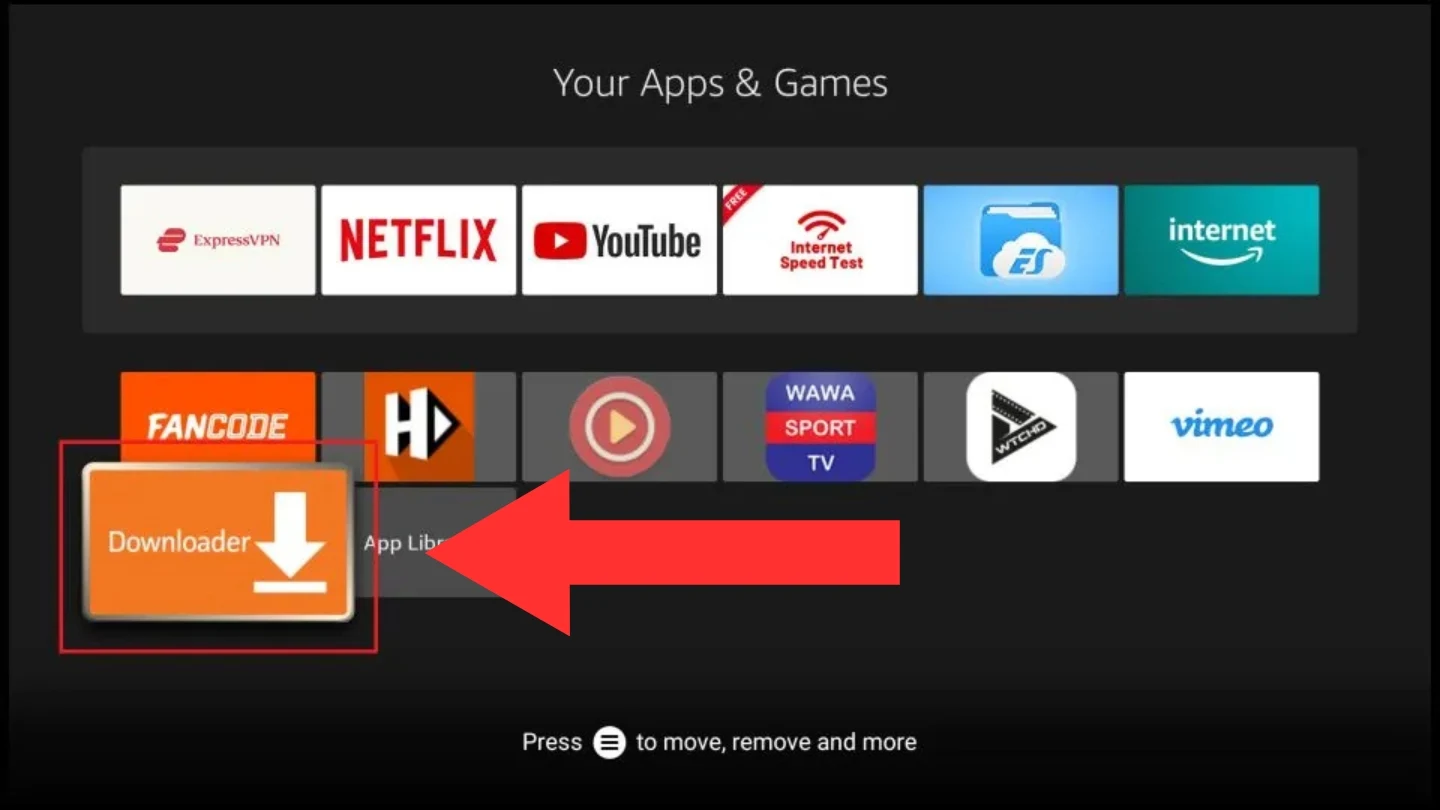
VPN (Highly Recommended)
A Virtual Private Network (VPN) is strongly recommended when you install IPTV Smarters Pro on Firestick for several reasons:
- Protects your privacy by encrypting your internet connection
- Prevents your ISP from throttling your streaming activities
- Allows access to geo-restricted content
- Provides an additional layer of security against potential threats
Some reliable VPN options that work well with Firestick include ExpressVPN, NordVPN, and Surfshark, all of which have dedicated Firestick apps for easy installation.
Step-by-Step Guide to Install IPTV Smarters Pro on Firestick
1. Enable Apps from Unknown Sources to Install IPTV Smarters Pro on Firestick
Before you can install IPTV Smarters Pro on Firestick, you need to allow installation from unknown sources:
- From your Firestick home screen, navigate to Settings (gear icon at the top right)
- Select My Fire TV (or Device on older models)
- Choose Developer options
- Toggle ON Apps from Unknown Sources
- When prompted with a warning message, select Turn On to confirm
This setting allows you to install applications that aren’t available in the Amazon Appstore, including IPTV Smarters Pro.
2. Install the Downloader App to Get IPTV Smarters Pro on Firestick
Next, you’ll need to install the Downloader app to help you install IPTV Smarters Pro on Firestick:
- From the Firestick home screen, select the Search icon (magnifying glass)
- Type “Downloader” using the on-screen keyboard
- Select the Downloader app from the search results
- Click Download or Get to install the application
- Once installed, select Open to launch Downloader
3. Download IPTV Smarters Pro APK to Install on Firestick
Now, use the Downloader app to get the IPTV Smarters Pro APK file:
- In the Downloader app, click in the URL field
- Enter the following URL:
https://www.iptvsmarters.com/smarters.apk(this is the official website) - Click Go or press the Play/Pause button on your remote
- On the website, navigate to the Android version of IPTV Smarters Pro
- Select Download to begin downloading the APK file
Note: Always download from the official source to avoid potential security risks when you install IPTV Smarters Pro on Firestick. The URL provided is the official website as of March 2025, but it’s always good to verify this information before downloading.
4. Install IPTV Smarters Pro on Firestick
After the APK file downloads, follow these steps to install IPTV Smarters Pro on Firestick:
- When the download completes, the installation screen will appear automatically
- Select Install at the bottom right
- Wait for the installation to complete (this may take a minute)
- When finished, click Done to return to the Downloader app
- You’ll be prompted to delete the APK file to save space. Select Delete
- Confirm by clicking Delete again
Congratulations! You’ve successfully completed the process to install IPTV Smarters Pro on Firestick.
Configuring IPTV Smarters Pro After Installation on Firestick
Launching IPTV Smarters Pro on Your Firestick
To find and launch IPTV Smarters Pro after you install it on Firestick:
- Return to your Firestick home screen
- Navigate to Your Apps & Channels
- If you don’t see IPTV Smarters Pro right away, select See All
- Scroll to find IPTV Smarters Pro and select it to launch
- For easier access in the future, highlight the app, press the Menu button (three horizontal lines) on your remote, and select Move to Front to place it on your home screen
Adding Your IPTV Service to IPTV Smarters Pro on Firestick
Now that you’ve completed the process to install IPTV Smarters Pro on Firestick and launched it, it’s time to connect it to your IPTV service. There are several ways to do this depending on the information provided by your IPTV service, if you have purchased from us, we will send you all the necessary details:
Method 1: Adding a New User (Username/Password) using Xtream Codes API
If your provider gave you login credentials:
- From the IPTV Smarters Pro main screen, select Add User
- Enter a name for your profile (can be anything you choose)
- Enter the Server URL provided by your IPTV service
- Enter your Username and Password
- Click Add User to save and connect
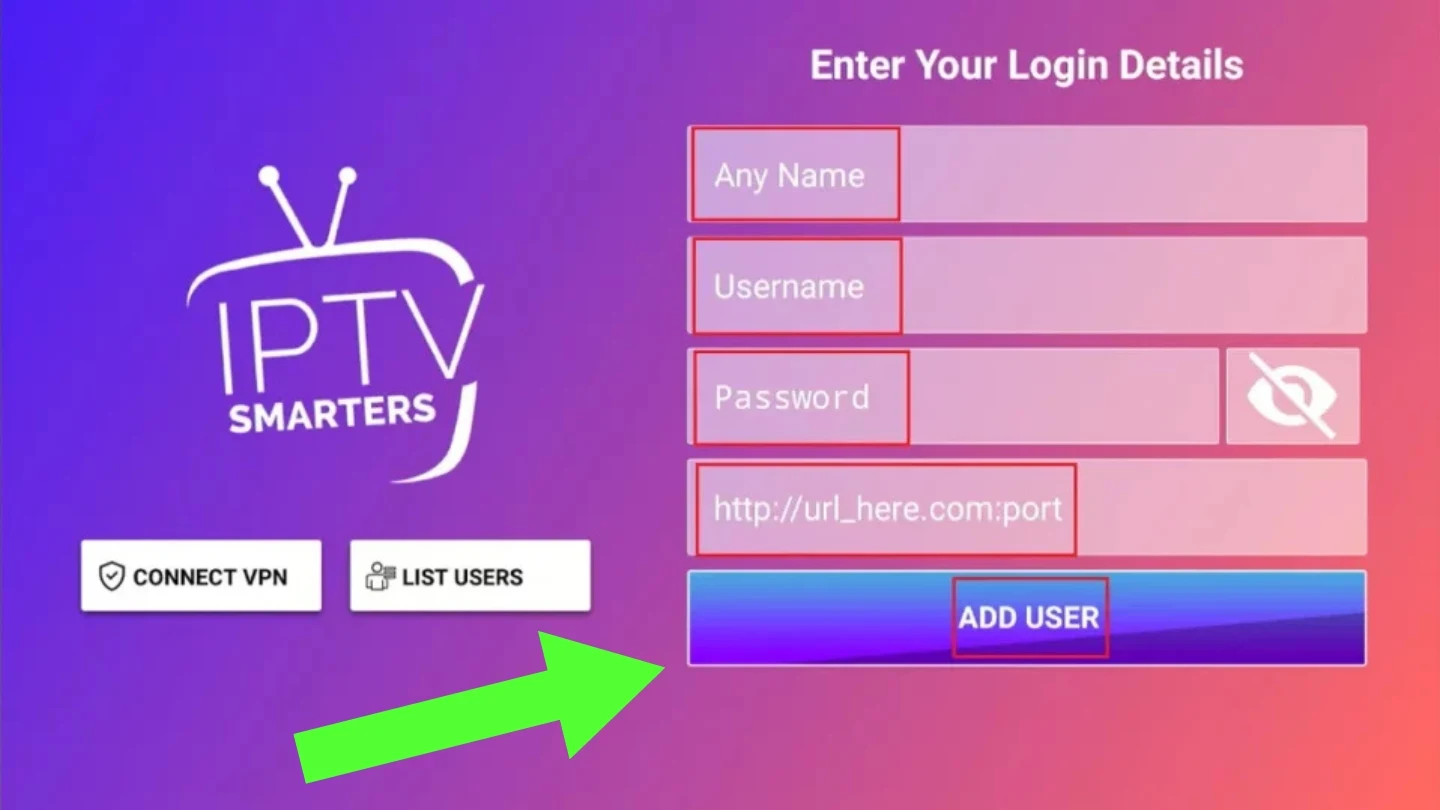
Method 2: Using an M3U URL
If your provider gave you an M3U playlist URL:
- From the main screen, select Add Playlist
- Enter a name for your playlist
- Select M3U URL as the playlist type
- Enter the M3U URL provided by your IPTV service
- Enter the EPG URL if provided (for TV guide information)
- Click Add Playlist to save and connect
Setting Up the EPG After You Install IPTV Smarters Pro on Firestick
The Electronic Program Guide (EPG) provides you with TV listings, show details, and scheduling information:
- If your provider included an EPG URL with your subscription, it may be configured automatically when you add your user or playlist
- To check or modify EPG settings, go to Settings within the app
- Select EPG Settings
- Ensure your EPG URL is correctly entered
- Set your preferred time format (12-hour or 24-hour)
- Configure how far in advance you want to load program information
For the best experience after you install IPTV Smarters Pro on Firestick, make sure to update your EPG data regularly by selecting Update EPG from the settings menu.
Customization Options for IPTV Smarters Pro on Firestick
After you install IPTV Smarters Pro on Firestick, the app offers numerous customization options to enhance your viewing experience:
Player Settings
- Navigate to Settings > Player Settings
- Choose your preferred video player (internal player or external like MX Player)
- Configure hardware acceleration settings based on your device’s capabilities
- Adjust buffer size if you experience playback issues
Parental Controls
- Go to Settings > Parental Control
- Create a PIN to restrict access to adult content
- Select which categories or channels to restrict
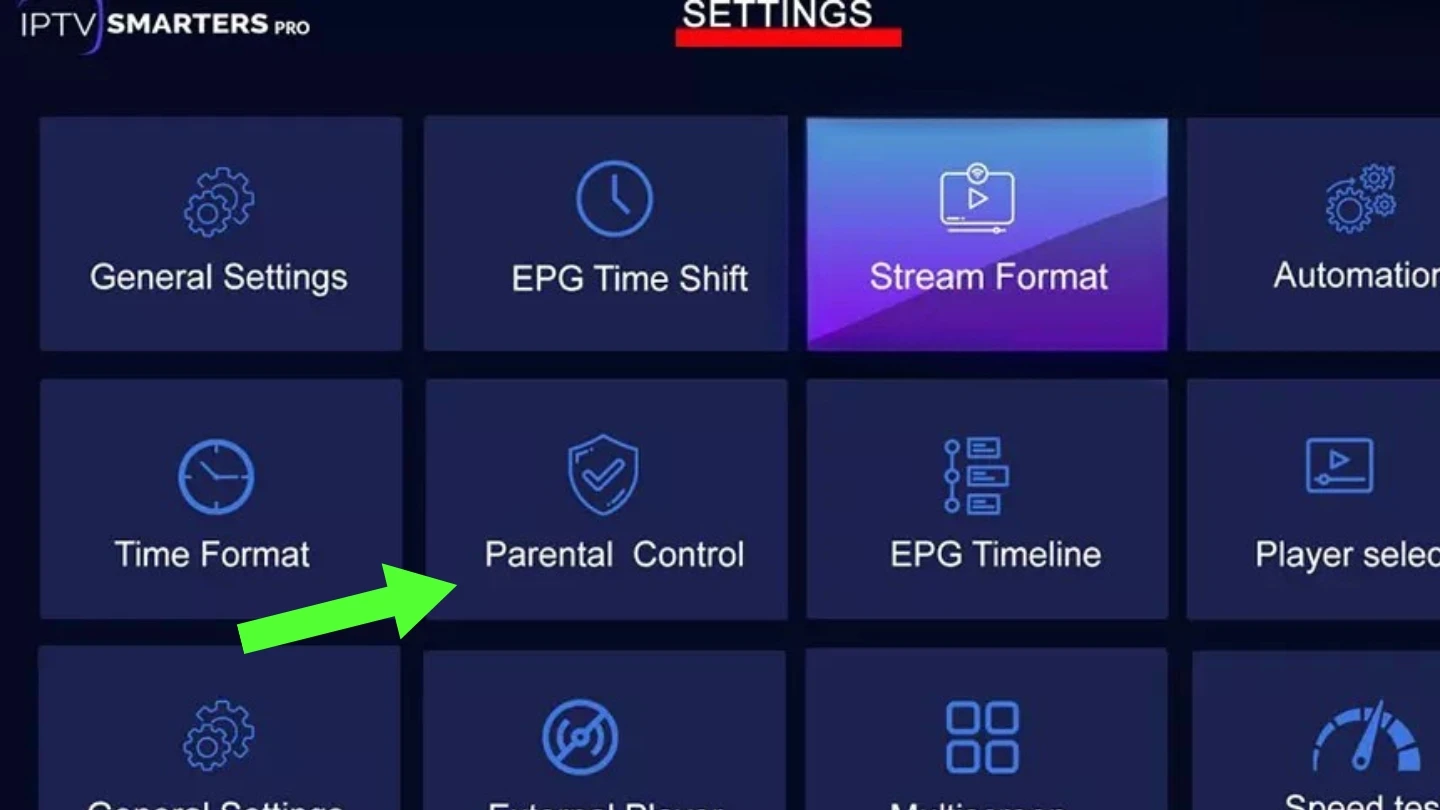
Interface Customization
- Under Settings > General, you can adjust the app’s appearance
- Change theme colors
- Modify how channels and categories are displayed
- Set up automatic start options
Take some time to explore these settings and tailor the app to your preferences for the best viewing experience after you install IPTV Smarters Pro on Firestick.
Troubleshooting Common Issues After You Install IPTV Smarters Pro on Firestick
Even with a perfect setup, you might encounter occasional issues with IPTV Smarters Pro after installation on your Firestick. Here are solutions to the most common problems:
Buffering Issues After Installing IPTV Smarters Pro on Firestick
Buffering is often the most frustrating problem for IPTV users:
- Check your internet speed: Run a speed test to ensure you have adequate bandwidth
- Reduce active devices: Limit the number of devices using your network simultaneously
- Adjust buffer settings: Go to Settings > Player Settings and increase the buffer size
- Use a VPN: Some ISPs throttle streaming traffic; a VPN can help bypass this
- Try a wired connection: Connect your Firestick to your router with an Ethernet adapter
- Restart your equipment: Sometimes a simple restart of your router and Firestick resolves buffering
No Channels Showing Up in IPTV Smarters Pro on Firestick
If you can’t see any channels after you install IPTV Smarters Pro on Firestick:
- Verify your credentials: Double-check your username and password
- Check server status: Contact your IPTV provider to confirm their servers are operational
- Update the application: Ensure you’re running the latest version of IPTV Smarters Pro
- Re-add your playlist/user: Delete your current setup and add it again
- Check your internet connection: Make sure your Firestick is properly connected to Wi-Fi
App Crashing After You Install IPTV Smarters Pro on Firestick
If IPTV Smarters Pro keeps closing unexpectedly after installation:
- Clear cache and data: Go to Settings > Applications > Manage Installed Applications > IPTV Smarters Pro and select “Clear cache” followed by “Clear data”
- Restart your Firestick: Unplug your device for 30 seconds, then plug it back in
- Reinstall the app: Uninstall IPTV Smarters Pro and install it again using the steps outlined earlier
- Check for Firestick updates: Make sure your device’s firmware is up to date
Audio/Video Sync Problems in IPTV Smarters Pro on Firestick
If audio and video are out of sync after you install IPTV Smarters Pro on Firestick:
- Adjust sync settings: While watching content, press the menu button on your remote and look for A/V sync adjustment options
- Change video player: Try switching between the internal player and an external player like MX Player
- Check your HDMI connection: Ensure your HDMI cable is securely connected
- Try different content: Test if the issue persists across multiple channels
EPG Not Loading After Installing IPTV Smarters Pro on Firestick
If your TV guide isn’t displaying properly:
- Verify your EPG URL: Double-check the EPG URL in the settings
- Manually update EPG: Go to Settings > EPG Settings > Update EPG
- Check your time zone: Ensure your time zone is set correctly in the app settings
- Allow more loading time: EPG data can take time to download and process, especially on first use
For persistent issues after you install IPTV Smarters Pro on Firestick, you can contact the IPTV Smarters Pro developers through their website at www.iptvsmarters.com or reach out to your IPTV service provider for service-specific problems.
Alternative Apps to Install on Firestick Instead of IPTV Smarters Pro
While IPTV Smarters Pro is an excellent choice to install on Firestick, you might want to explore other options to find the one that best suits your needs:
TiviMate as an Alternative to Install on Firestick
Pros:
- Modern, sleek interface with customizable appearance
- Multi-screen view for watching multiple channels simultaneously
- Advanced EPG with recording capabilities (premium version)
- Channel grouping and favorites management
Cons:
- Premium features require a paid subscription
- Slightly more complex setup for beginners
- No built-in VOD (Video on Demand) categories
Perfect Player as an Alternative to Install on Firestick
Pros:
- Lightweight application that runs smoothly on older Firestick models
- Simple, TV-friendly interface
- Excellent stability with minimal crashes
- Good compatibility with various IPTV formats
Cons:
- Less visually appealing than newer apps
- Limited customization options
- Basic EPG functionality
GSE Smart IPTV as an Alternative to Install on Firestick
Pros:
- Built-in web browser for direct playlist loading
- Supports multiple playlist formats
- Good organization features for large channel lists
- Available directly from the Amazon Appstore
Cons:
- Interface can be cluttered and confusing
- Occasional stability issues
- Slower navigation compared to other apps
Each of these alternatives has its own installation process, but they all follow a similar pattern to what we’ve outlined to install IPTV Smarters Pro on Firestick. Your choice ultimately depends on your specific needs, the capabilities of your Firestick, and personal preference.
Legal Considerations When You Install IPTV Smarters Pro on Firestick
Understanding the Legal Landscape
It’s important to clarify that IPTV Smarters Pro itself is a legal application to install on Firestick. It’s simply a media player that organizes and plays content from various sources. However, the content accessed through IPTV services may fall into different legal categories:
- Legal IPTV services: Many legitimate services provide licensed content through IPTV technology, such as Pluto TV, Samsung TV Plus, and various IPTV subscriptions from official content providers.
- Gray area services: Some IPTV providers operate in legal gray areas, offering access to content that may not be properly licensed in all regions.
- Clearly illegal services: Services that specifically advertise access to premium content without appropriate licensing are typically operating illegally.
Choosing Reputable IPTV Providers After You Install IPTV Smarters Pro on Firestick
To stay on the right side of the law and protect yourself from potential scams, consider these tips when selecting an IPTV provider:
- IPTV Trial: Legitimate services often offer short trial periods
- Transparent pricing: Be wary of services with prices that seem too good to be true
- Clear terms of service: Reputable providers clearly state what they offer and their policies
- Customer support: Test their support channels before committing to a subscription
- Payment methods: Be cautious of services that only accept cryptocurrency or other non-traceable payment methods
The Importance of VPN Usage When You Install IPTV Smarters Pro on Firestick
Using a VPN when streaming IPTV content after you install IPTV Smarters Pro on Firestick is crucial for several reasons:
- Privacy protection: Prevents your ISP from monitoring your streaming activities
- Security: Adds an encryption layer to protect your personal data
- Prevents throttling: Many ISPs deliberately slow down streaming traffic; a VPN helps avoid this
- Access to geo-restricted content: Allows you to access content that might be blocked in your region
- Legal buffer: Adds a layer of privacy for your online activities
When choosing a VPN for IPTV streaming, look for services that:
- Offer high speeds for seamless streaming
- Have a strict no-logs policy
- Provide dedicated apps for Firestick
- Include servers in multiple countries
- Allow multiple simultaneous connections
Conclusion: Benefits of Installing IPTV Smarters Pro on Firestick
Installing IPTV Smarters Pro on Firestick opens up a world of content possibilities, allowing you to customize your viewing experience beyond what traditional cable or satellite services offer. By following this comprehensive guide to install IPTV Smarters Pro on Firestick, you should now have a fully functional IPTV setup ready to stream your favorite channels.
Remember that the world of IPTV is constantly evolving, with frequent updates to both the IPTV Smarters Pro application and the Firestick operating system. Staying up-to-date with these changes will ensure you maintain the best possible streaming experience after you install IPTV Smarters Pro on Firestick.
We recommend regularly checking for updates to both your Firestick system and the IPTV Smarters Pro application. Additionally, exploring the various settings and customization options within the app will help you tailor the experience to your specific preferences.
Have you successfully followed our guide to install IPTV Smarters Pro on Firestick? Do you have any tips or tricks to share with other readers? We’d love to hear about your experience in the comments section below!
For more streaming guides, tech tutorials, and entertainment news, be sure to check back regularly for updates.
I. General Questions About IPTV Smarters Pro
IPTV Smarters Pro is an IPTV player that allows you to stream live TV channels, movies, and series from your IPTV service provider directly on your Firestick. Remember, IPTV Smarters Pro is only a media player you will still need an active IPTV subscription to access content.
While the app itself is free to download, you will need a subscription from an IPTV provider to stream content. IPTV Smarters Pro does not provide any content itself.
Yes, IPTV Smarters Pro is legal as it's merely a media player. However, streaming copyrighted content without permission is illegal. Always ensure your IPTV subscription is from a legitimate provider.
IPTV Smarters Pro is not officially available on the Amazon Appstore, so you'll need to sideload it using the Downloader app.
Sideloading can be safe if you only download APK files from trusted websites. Avoid sources that seem suspicious to reduce risks
Try these steps:
Enable "Apps from Unknown Sources" in your Firestick settings.
Verify the APK file isn't corrupted by re-downloading it.
Ensure your Firestick has enough storage space.
Restart your Firestick and try again.
Since IPTV Smarters Pro isn't available in the Appstore, you'll need to manually download and install the latest APK file to update it.
An M3U URL is a link to a playlist of IPTV channels provided by your IPTV service provider. Contact your provider to obtain this link.
Yes, using a VPN is highly recommended for privacy and security. It can also improve streaming stability if your ISP throttles IPTV traffic.
Try these solutions:
Check your internet speed.
Close unused apps that may consume bandwidth.
Use a wired Ethernet connection for a more stable connection.
Clear IPTV Smarters Pro's cache.
Restart your Firestick.